Creating a Persona
How do I create a Persona using Cintell?
There are two easy ways to create Personas in Cintell. First, log in to Cintell, and you’ll see your Persona Dashboard. Welcome home!
- To create a persona using our step-by-step wizard, select “Create Persona Using the Wizard.” We built this with the help of persona experts. You can customize these fields as much as you’d like.
- To build a persona from a template you design, select “Create Persona Using a Template.” You can edit the contents of this template and save it for re-use.
You will be presented with a list of sections and characteristics to use in building your custom personas. We understand no two personas are the same, so we’ve made sure the wizard is 100% customizable. Think of it as a starting place rather than a strict set of rules. You can easily show or hide fields, add or remove fields, and even add add or remove entire sections. Once you’ve filled in these values and save, your persona will be available from the Persona Dashboard to edit, publish and socialize in your organization, or just to admire. Good work.
What are “Product Settings” and why do I need to create them before creating a Persona?
This is how you will view your Buying Committees. Many companies choose to enter their Product Names here, but you can organize personas by Services Offering, Industry, etc.
I am creating a Persona using the Wizard and I see some categories of information that I’m not sure about or do not apply to my business. How do I remove them from my Persona?
No problem. If you want to skip a section and come back to it later, simply click “Hide” at the top of a category while navigating through the persona wizard. You can also choose to “Delete” an entire section if you want to remove it entirely.
Can I add a new attribute to an existing section?
Yes, at the bottom of each section, you will see an option to “Add Attribute”. This allows you to add a new attribute, name it, and select a type (such as text area, checkboxes, etc). When you are creating an attribute with multiple options (for example, a drop down) you can also provide the supported values here.
Can I add a new section, while creating a Persona using the Wizard?
Our persona wizard is highly customizable. Simply click the “+ Section” button in the left sidebar of the wizard to add an entirely new category to your persona.
Can I attach related resources to my Persona?
Absolutely. In addition to the wealth of information contained in your persona, we encourage you to attach relevant related resources such as case studies, sales playbooks, video testimonials, and more. You can choose to make these resources visible to your teammates, or keep them hidden (this is especially helpful for documents such as research notes, interview transcripts, etc). Watch this video to learn more:
Can I edit & update my Persona once it’s created?
Yes, you can always revisit a Persona and edit the information – after all, buyers change! To edit a Persona that you previously completed, click “edit” on the View Persona page. To edit a Persona in progress, clicking on that Persona from the Persona Dashboard will take you to the edit screen.
Very soon you will be able to give your Persona a version number, so that you can keep track of the changes you are making and see how your Persona is evolving.
Can I delete a Persona?
Yes, you can delete a Persona by choosing this option on the View Persona page in the Actions section. If any of your colleagues try to access a deleted Persona using the Share URL, they will see a message that the Persona has been deleted.